How to Set up BuddyPress for Multisite
BuddyPress is a powerful plugin that allows you to create a social network on your WordPress site. If you are running a multisite network, BuddyPress can be used to add social networking capabilities to all your sites. In this article, we will guide you through the process of setting up BuddyPress for multisite.
Getting Started with BuddyPress
After activating BuddyPress, you will be redirected to the BuddyPress welcome screen, where you can familiarize yourself with the new features added to the plugin. Once you're ready to customize your setup, go to your network admin menu > Settings > Components.
Customizing Your Setup
By default, the BuddyPress Core and Members components are enabled (required). However, you can selectively disable or enable any of the components later if you wish using the same form.
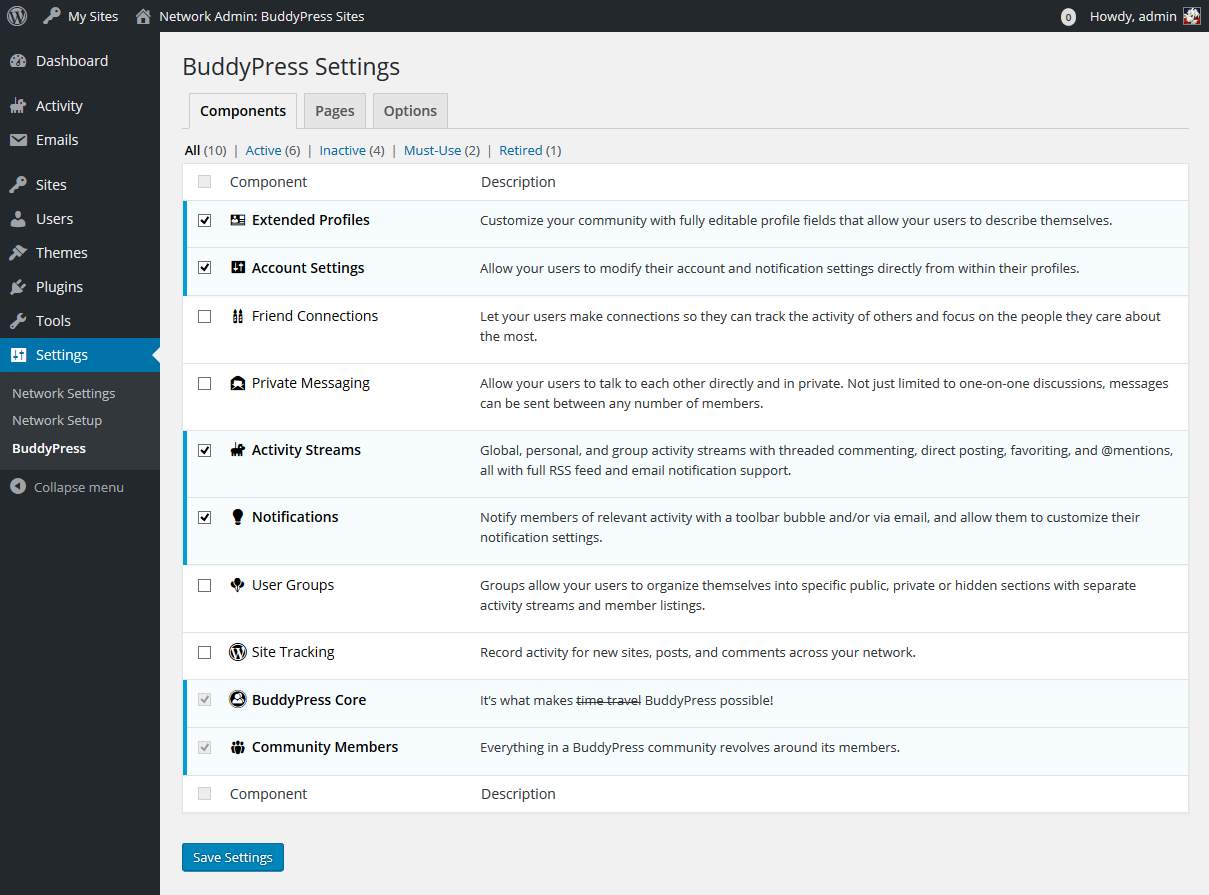
Available Components
BuddyPress offers several components, including:
-
Advanced Profiles Customize your community with fully editable profile fields that allow your users to describe themselves.
-
Account settings Allow your users to change their account settings and notifications directly from their profiles.
-
Friendships Let your users make connections so they can track the activities of others and focus on the people they care about.
-
Private messages Allow your users to communicate with each other directly and privately. Not only one-on-one discussions, messages can be sent between any number of participants.
-
Activity Feeds Global, personal and group activity streams with sequential comments, direct posting, favorites and @mentions, all with full support for RSS feed and email notifications.
-
Group of users Groups allow your users to be grouped into specific public, private, or hidden sections with separate activity streams and member lists.
-
Site tracking Record activity for new posts and comments from a single site in your network, or from all sites in your network, depending on how you set up BuddyPress for a multisite installation.
Required Components
TThe following components are required by BuddyPress and cannot be disabled:
- BuddyPress Core: This is what makes BuddyPress possible.
- Community Members: Everything in the BuddyPress community revolves around its members.
Network Admin > Settings > Pages
BuddyPress components render as WordPress pages. Make sure the activated components have the appropriate pages assigned to each in this panel. Go to your network admin menu > Settings > Pages.
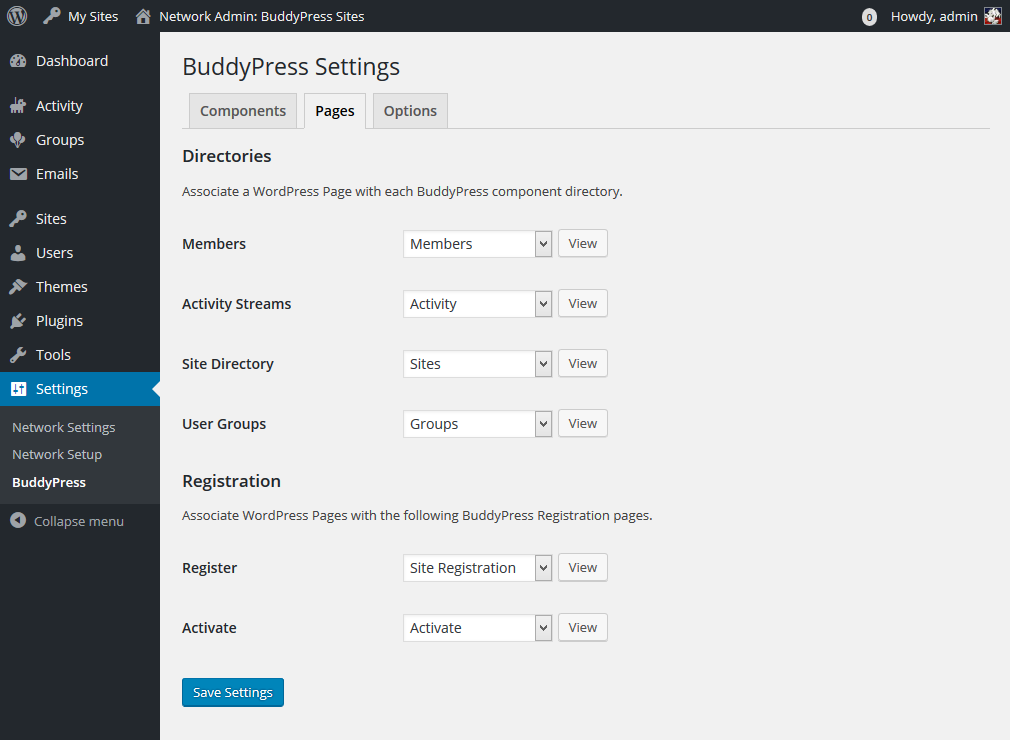
Directory Associate a WordPress page with each BuddyPress component directory.
- Activity Feeds
- User groups (if enabled)
- Members
- Site Tracking (blogs for multisite)
Network Admin > Settings > Options
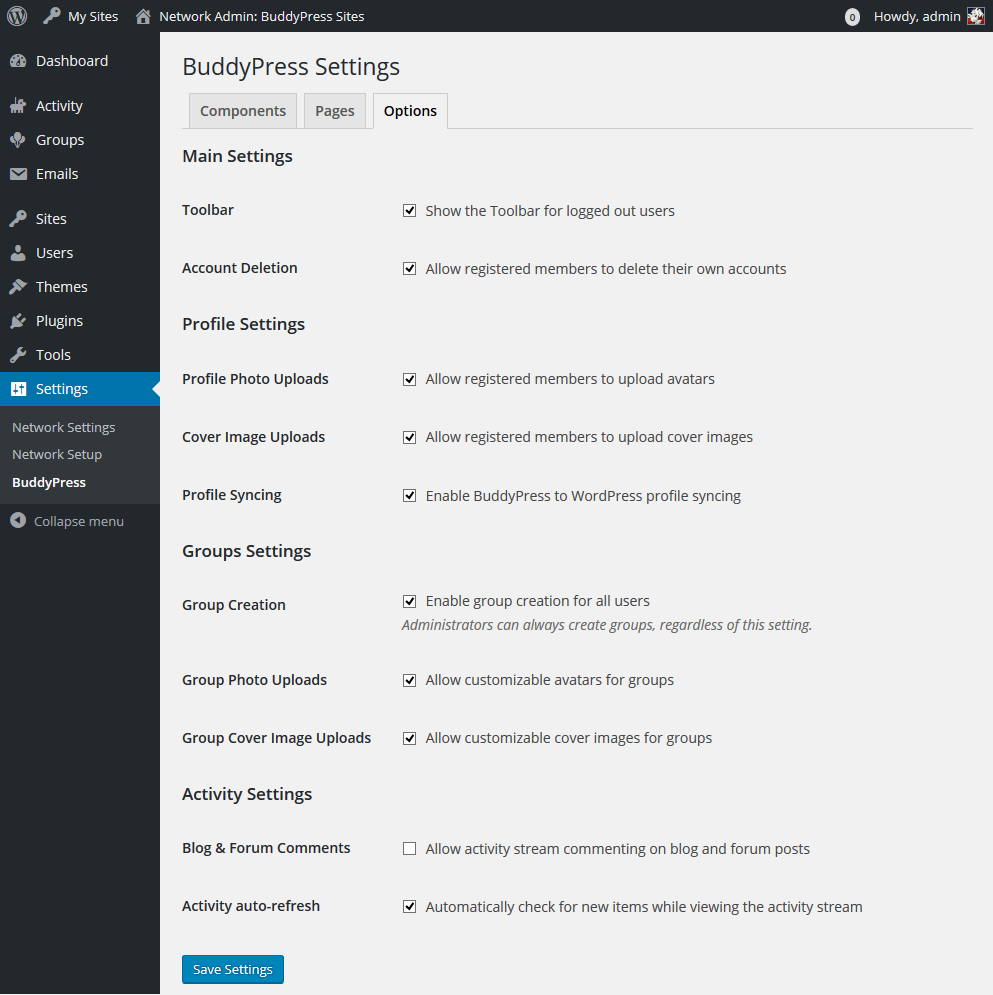
Basic settings
- Toolbar: show toolbar for logged out users (default: enabled)
- Account Delete: Allow registered members to delete their accounts (Default: Enabled)
Profile settings
- Profile photo upload: Allow registered members to upload avatars (default: enabled)
- Upload cover images: Allow registered members to upload cover images (default: enabled)
- Profile Sync: Enable BuddyPress Profile Sync with WordPress (Default: Enabled)
Group Settings
- Group Creation: Allow group creation for all users (Default: Enabled) Administrators can always create groups, regardless of this setting.
- Group photo upload: allow custom group avatars (default: enabled)
- Upload group cover images: allow custom group cover images (default: enabled)
Activity Settings
- Blog and Forum Comments: Allow activity thread commenting on blog and forum posts (default: disabled)
- Automatic Activity Refresh: Automatically check for new items by browsing the Activity Feed (Default: Enabled)
Configuring Options
In the network admin menu > Settings > Options, you can customize several settings related to your BuddyPress installation, including:
- Toolbar: Show toolbar for logged-out users (default: enabled)
- Account Delete: Allow registered members to delete their accounts (Default: Enabled)
- Profile Photo Upload: Allow registered members to upload avatars (default: enabled)
- Upload Cover Images: Allow registered members to upload cover images (default: enabled)
- Profile Sync: Enable BuddyPress Profile Sync with WordPress (Default: Enabled)
- Group Creation: Allow group creation for all users (Default: Enabled) Administrators can always create groups, regardless of this setting.
- Group Photo Upload: Allow custom group avatars (default: enabled)
- Upload Group Cover Images: Allow custom group cover images (default: enabled)
- Blog and Forum Comments: Allow activity thread commenting on blog and forum posts (default: disabled)
- Automatic Activity Refresh: Automatically check for new items by browsing the Activity Feed (Default: Enabled)
